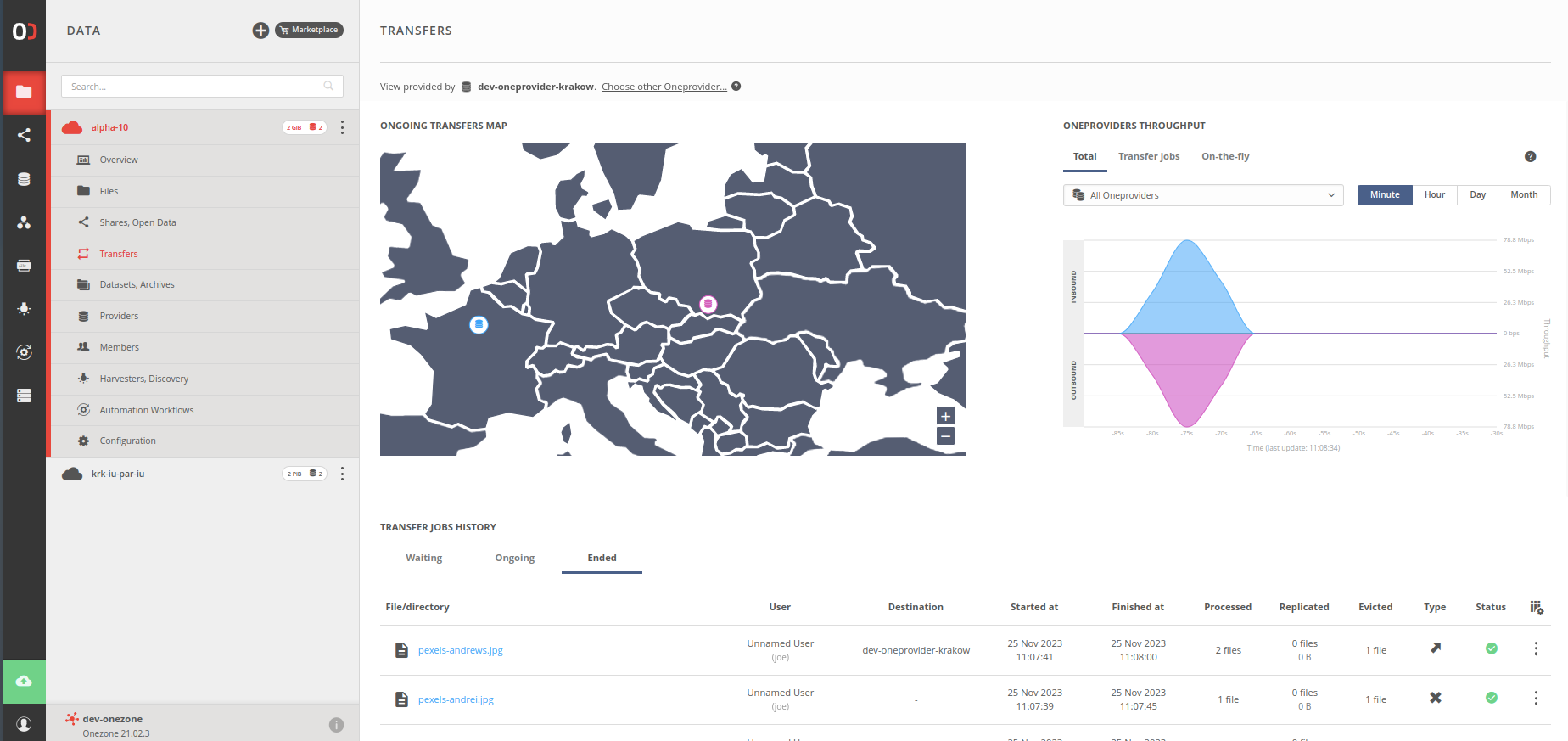Data transfers history
Information about scheduled, ongoing, and historical data transfers is available in the
dedicated transfers view. To navigate there, click on Transfers in the sidebar of the
space alpha-11p.
Take some time to look around, examine the statistics, and see details of chosen
transfers — click to expand.