# Data
# Onedata virtual filesystem
The Onedata system organizes all user data into logical containers called spaces. Refer to this chapter for details about this concept and how the logical files are mapped to their physical content on storage backends.
The Onedata filesystem is managed by Providers cooperating in a peer-to-peer manner, synchronizing information about commonly supported spaces. A provider is a data center that runs a Oneprovider service, registered in a Onedata zone.
# File path and ID
Any file in Onedata (regular, directory, symbolic link, or hard link) can be globally identified using its unique File ID or logical path.
Logical path specifies the location of a file or directory in the Onedata filesystem.
It uses the slash (/) delimiter and must start with a leading slash followed by a space name:
/CMS 1/directory/images&videos/garden.png
File ID is a unique, global identifier associated with a file, structured as a string of alphanumeric characters:
094576776E667431723230677767776C6B497031394E445F6E3868677873...
The path-based navigation is used mainly in the Web GUI and Oneclient interfaces. In the REST and CDMI APIs, it is recommended to use File IDs, due to better performance and no need for escaping or encoding.
# Find out the File ID
There are several ways to find out the File ID of a file:
Web GUI — click on Information in the context menu for a file/directory and look
for File ID:
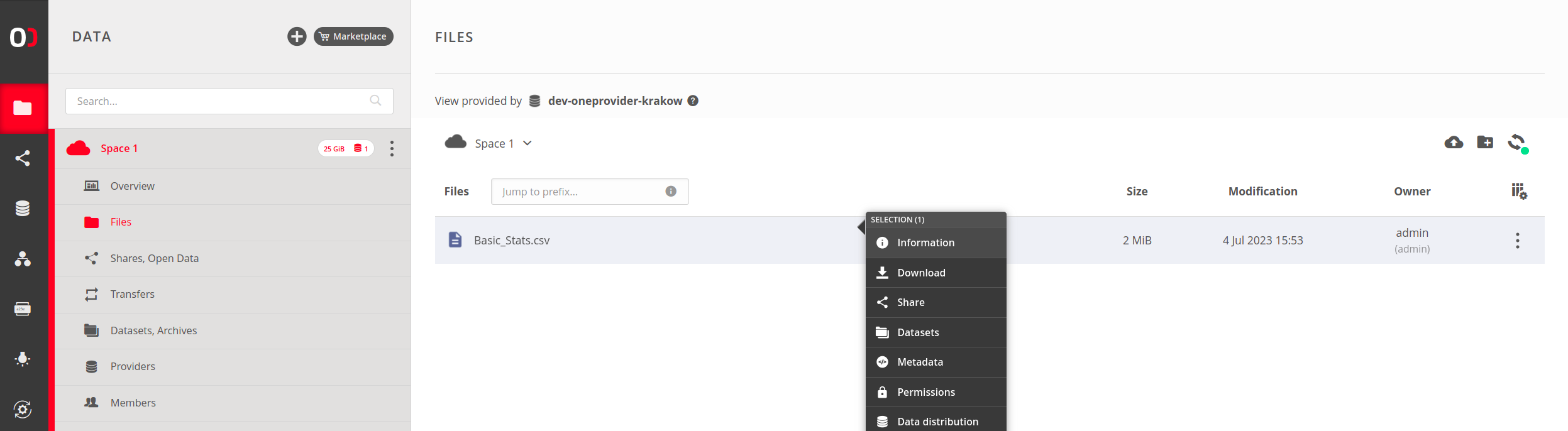
Oneclient — use the xattr command (which reads extended attributes) to access
useful information about any file or directory. The below command returns specifically the
File ID attribute:
~$ xattr -p org.onedata.file_id garden.png
094576776E667431723230677767776C6B497031394E445F6E3868677873...
TIP
Use xattr -l garden.png to list all available attributes.
REST API — use the File ID resolution endpoint (opens new window). The below example returns the
File ID of /CMS 1/directory/images&videos/garden.png, where CMS 1 is the space
name:
curl -H "X-Auth-Token: ${ACCESS_TOKEN}" -X POST \
"https://${PROVIDER_DOMAIN}/api/v3/oneprovider/lookup-file-id/CMS%201/directory/images%26videos/garden.png"
{
"fileId": "094576776E667431723230677767776C6B497031394E445F6E3868677873..."
}
NOTE
Paths used in URLs must be URL-encoded.
TIP
The ${PROVIDER_DOMAIN} can be obtained as shown below.
# Working with file paths
Web GUI — the path is represented in the file browser's breadcrumb. You may find it as copyable text in the File information modal.
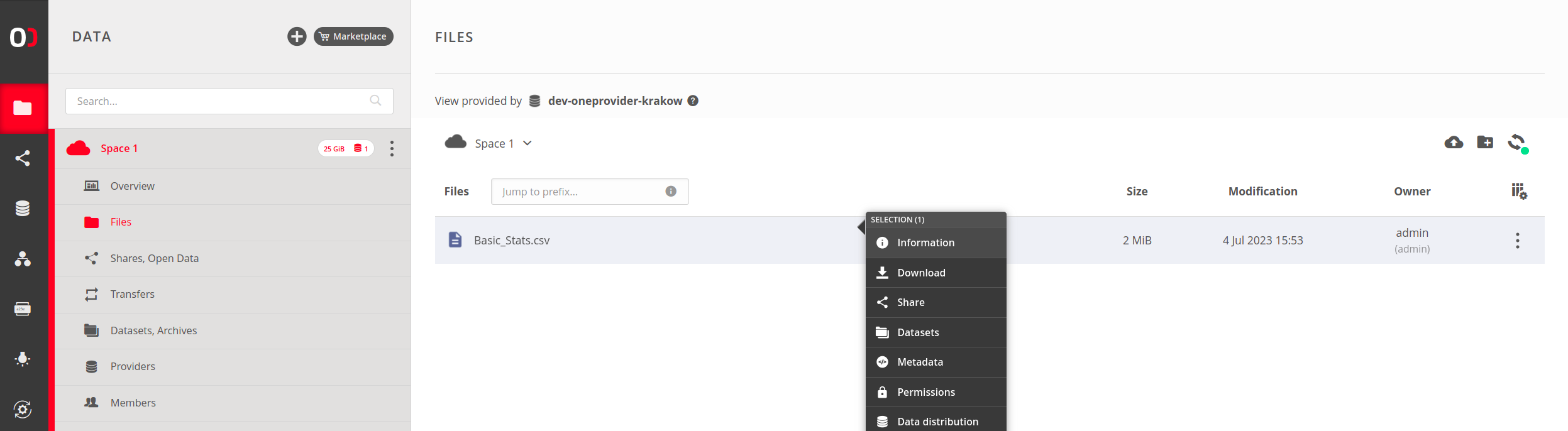
Oneclient — when using a shell to access the mounted filesystem, some characters in paths should be properly escaped:
~$ cat /CMS\ 1/directory/images\&videos/garden.png
REST or CDMI API — make sure to URL-encode paths used in URLs:
{...}/CMS%201/directory/images%26videos/garden.png
NOTE
Duplicate space names are generally allowed. For that reason, referencing files by path may be ambiguous. During file path resolution, the first space whose name matches the first segment of the path is always taken, but the order in which spaces are checked cannot be guaranteed.
# Interfaces
Onedata offers several ways of accessing and managing user data. Regardless of the interface you choose, you will have a unified view of all your files. All data management interfaces are available in Onedata Providers that build a distributed environment. You can use any provider that supports your spaces to access the data. While the Web GUI offers natural navigation between providers, the other interfaces require that you select one of your providers and are aware of its domain (see below).
# Provider domain
Provider's domain is required to mount a Oneclient instance or utilize the REST and CDMI APIs. It can be found in the Web GUI:
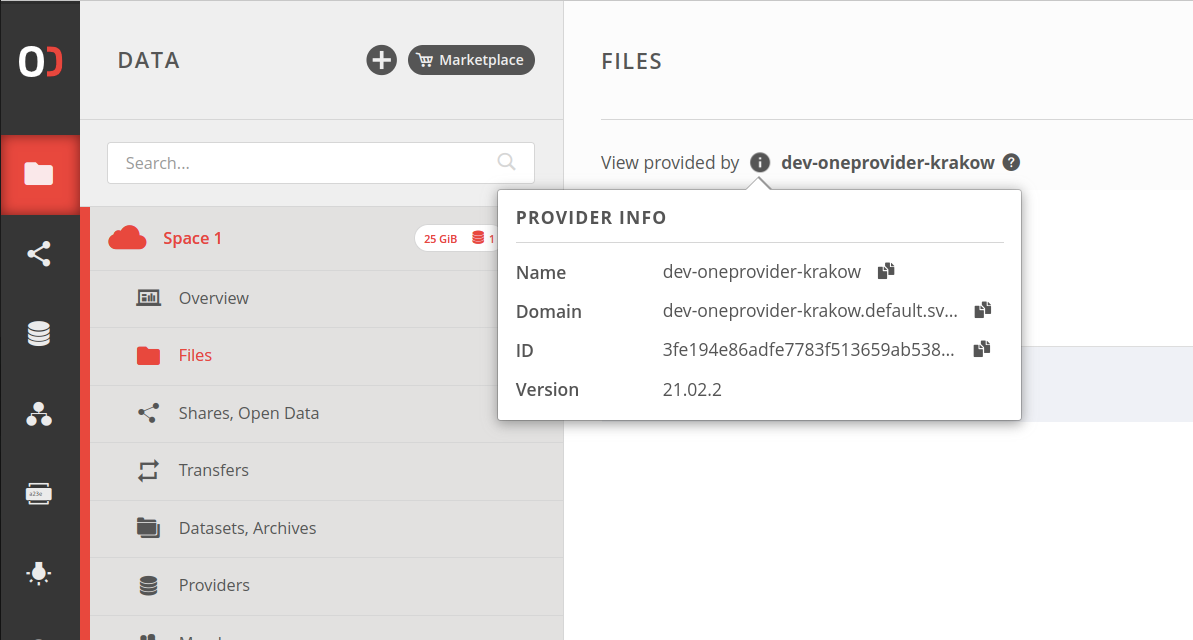
# Web GUI
The most user-friendly method of data management. You can find a visual guide in this chapter.
# Oneclient
Oneclient is a command-line-based application used for mounting Onedata spaces in the local file system tree. To that end, Oneclient requires a network connection to the chosen Oneprovider service. This chapter covers information about its setup and usage.
# REST API
Oneprovider service offers a comprehensive REST API for data management. All endpoints use File IDs to identify files and directories, though some endpoints work on file paths. The documentation based on OpenAPI (a.k.a. Swagger) can be found here (opens new window). General information on using the REST APIs in Onedata is covered in this chapter.
# CDMI
Oneprovider implements a subset of Cloud Data Management Interface specification, as described in this chapter.
# Data Access Control
Access to the Onedata filesystem is regulated by applying authentication and authorization checks for every operation.
# Authentication
Each operation is done in the context of a specific authenticated user. If the requesting client provides no authentication, it is treated as guest, who is entitled only to publicly accessible data. Authentication is carried by access tokens — bearer tokens issued in the name of a specific subject (e.g. user). Access tokens are used uniformly in the system, in REST API, Oneclient, or Web GUI (the Web application obtains an access token after a user logs in and refreshes it as needed).
# Authorization
The decision of whether an authenticated client is allowed to perform the requested operation depends on a series of security checks on different levels. The procedure can be divided into steps as follows (the steps are processed in sequence unless the procedure finishes upon access denied or granted):
The provided access token is analyzed concerning caveats that can restrict the authorization. Especially data access caveats have a significant impact on data access. If the requested operation or resource is forbidden regarding any caveat, access is denied.
If the user is not a space member, access is denied.
Dataset protection flags are checked — if the requested operation is forbidden by current protection flags, access is denied. For example, a file content modification request will be denied if the file is located in a dataset that has data protection enabled.
If the user is a space owner, access is granted (space owners omit space privilege and permission checks).
If the user does not have the space privileges required for the requested operation, access is denied. For example, no
space_write_dataprivilege in case of file modification request, or nospace_read_dataprivilege in case of directory listing request.If an Access Control List (ACL) exists on the file, it is evaluated to determine whether access should be denied or granted.
Otherwise, POSIX permissions are checked to determine whether access should be denied or granted.
In case of unauthenticated (guest) access, the steps are as follows:
The requested resource identifier is analyzed if it points to a file or directory that is publicly shared — if not, access is denied.
Steps 6 or 7 from the previous procedure are applied (it is possible to limit access to shared data using the
ANONYMOUS@orEVERYONE@ACL principal or the POSIX permissions forothers).
NOTE
In the case of publicly shared files or directories, the access is additionally limited to read-only operations, even if ACLs or POSIX permissions allow write access.
# POSIX permissions
Onedata implements traditional POSIX permissions typical for Unix or Linux systems for specifying access rights to files or directories. However, all space members are treated as a virtual group which is the group owner of all files in the space. This means that whenever a file is accessed by a space member who is not the owner of the file, the group permissions are taken into consideration. Permissions for others are considered when a public share is accessed (as an anonymous guest).
The above differences stem from the fact that in Onedata, there is an additional layer of access control imposed by membership in spaces (which are completely separated logical data containers). Moreover, the concepts of POSIX group and Onedata group are different.
Examine the following example of file POSIX permissions:
rwx r-- ---
| | |
| | guests
| |
| space members
|
owner user
In the above case, the creator of the file (its owner user) has full access to the file. All space members have read access to the file. Users (guests) who try to access the file through a public share will fail to do so as all permissions are denied for others.
Default permissions (for newly created files/directories) are as follows:
- files:
rw- rw- r--(octal:664) - directories:
rwx rwx r-x(octal:775)
You can change the POSIX permissions using the Web file browser in the Permissions tab in the File Information modal or using the REST API (opens new window).
Oneprovider admins should keep in mind that the Local User Mapping Database must be properly set up for each storage backend supporting a space. This is required so that file permissions are accurately enforced in the space and the permissions in Onedata are correctly mapped onto and from actual permissions on the storage, especially concerning the above-mentioned group and others semantics.
# Access Control Lists
Access Control Lists (ACL) are a mechanism for regulating access to files and directories using hierarchical rules that grant and deny granular operations for a specific principal. Onedata supports a subset of CDMI ACL which are based on NFSv4 standard RFC 3530 (opens new window).
An ACL is an ordered list of ACEs (Access Control Entries). ACEs are evaluated strictly in the same order as they were added, top-down. If any of the ACEs denies or grants access to the considered principal, evaluation is stopped.
# Access Control Entry
An ACE consists of four fields:
who— the principal whom the ACE affects:- user or group represented by their identifier,
OWNER@— the owner of the file,OWNING GROUP@— members of space which contain the file,ANONYMOUS@— guest client (accessing through a share),EVERYONE@— everyone, including the anonymous users.
type—ALLOWorDENYoperation specified byaccess_maskto the principal (who),flags— currently only the flag indicating whether the principal identifier points to the user or group is supported, other flags can be set or imported, but they will be ignored during ACE evaluation,access_mask— the permissions regulated by this ACE.
You can assign ACL rules using the Web file browser in the File Information modal or using the CDMI API.
# Permissions
ACL provides more fine-grained control of access to resources than POSIX permissions:
# ACL for a file
| Permissions | |
|---|---|
| Read | open file for read |
| Write | open file for write |
| Read ACL | read file ACL |
| Change ACL | write file ACL |
| Read metadata | read file metadata |
| Write metadata | write file metadata |
| Read attributes | read metadata associated with file attributes |
| Write attributes | write metadata associated with file attributes |
| Delete | delete file |
# ACL for a directory
| Permissions | |
|---|---|
| List files | list directory content |
| Add files | add file to directory |
| Add subdirectory | add subdirectory to directory |
| Traverse directory | navigate through a directory structure |
| Delete child | delete file or subdirectory from directory |
| Read ACL | read attributes metadata |
| Change ACL | change attributes metadata |
| Read metadata | read directory metadata |
| Write metadata | write directory metadata |
| Read attributes | read metadata associated with directory attributes |
| Write attributes | write metadata associated with directory attributes |
| Delete | delete directory |
# Evaluation
Each ACE in an ACL either allows or denies some set of permissions. The request handling provider will evaluate the resource (file or directory) ACEs until all requested permissions are granted or any of them is denied using the following algorithm:
The ACE is checked for applicability. ACEs that do not refer to the principal requesting the operation or any requested permission are ignored.
If the ACE denies any of the requested permissions, then access is denied and the algorithm terminates.
If the ACE allows any of the requested permissions, then they are added to the list of granted permissions. If the list includes all the requested permissions, the access is granted and the algorithm terminates.
If the end of the ACL list is reached and permission has neither been fully granted nor explicitly denied, access is denied and the algorithm terminates.
NOTE
Because of the above, when setting ACL rules, you should make sure that there is at least one rule with a principal matching yourself and allowing ACL reading/changing. Otherwise, you will lose the ability to manage the ACLs. In such a case, only a space owner can help.
# File distribution
On the physical level, Onedata organizes files into blocks of various sizes.
These file blocks can then be distributed across different providers that
support the space in which the files are stored. Each provider contains
a list of local file blocks, forming what we call a file replica.
Information about the mapping between logical and physical files is stored
in the file metadata, which is replicated and synchronized between all
supporting providers.
When you read a whole file or its part, and some blocks are not present in the provider you're connected to, the missing blocks will be replicated on demand from other providers.
When you write to a file in a given provider, the overlapping blocks replicated to other providers are invalidated. To read the file, the provider with invalidated blocks must once again replicate missing blocks from the provider with the newest version of the blocks.
Simultaneous modifications of a file may occur when many users access it. If the ranges of simultaneous modifications do not overlap, all modifications are safely applied. In case of a conflict, a conflict resolution algorithm is used. This allows all supporting providers to determine a consistent, final version of the file. Conflict resolution is performed independently by each provider without the need to coordinate the resolution with other supporting providers, which allows it to be fast.
# Discovering file distribution
You can discover how the file blocks are distributed among providers supporting the space in which it is stored like below:
Web GUI— open the context menu for the file and choose Data distribution: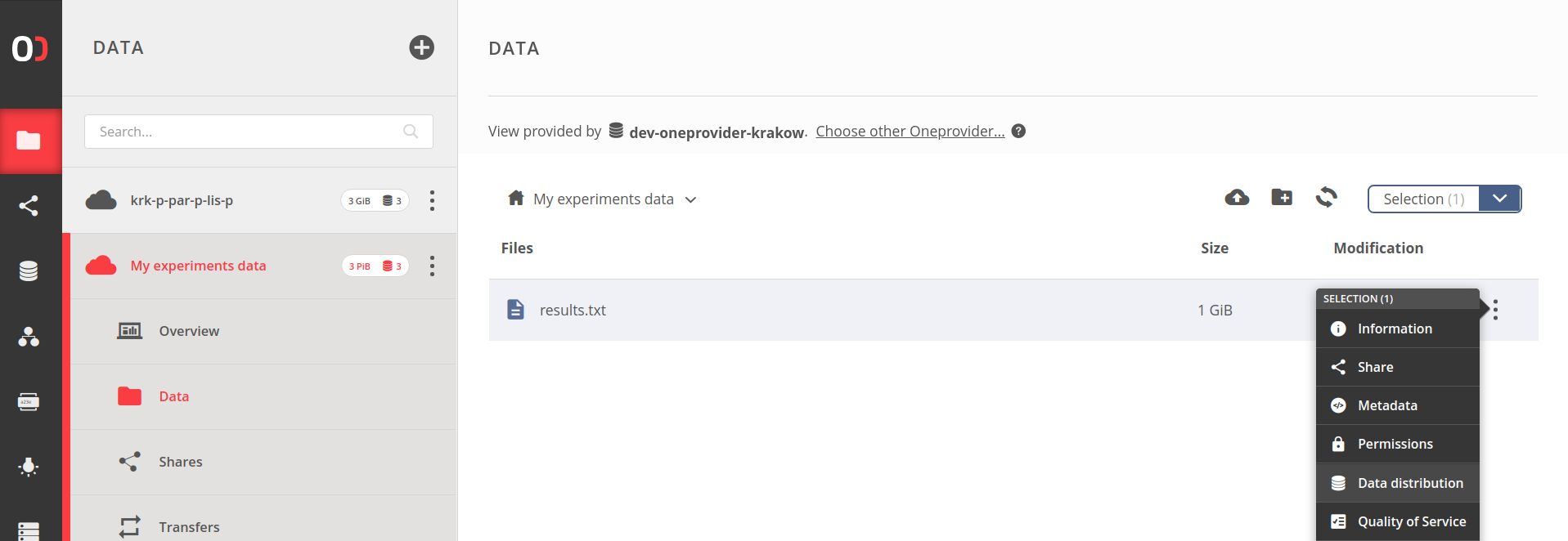
and you will see Data distribution modal, representing the distribution of file blocks:
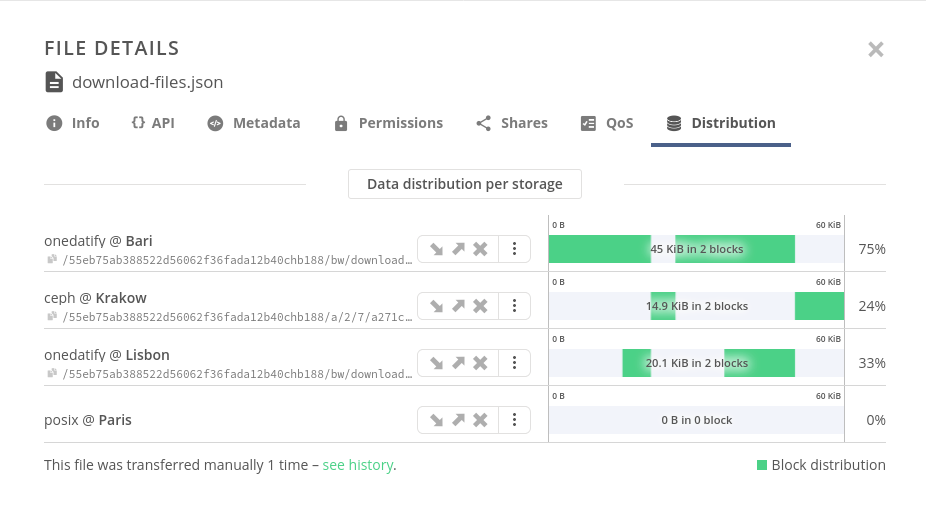
REST API— use get file distribution (opens new window) endpoint.Oneclient— check file extended attributes and inspectorg.onedata.file_blocks,org.onedata.file_blocks_countandorg.onedata.replication_progressattributes:~$ xattr -l results.txt org.onedata.file_blocks: [#######################################. ] org.onedata.file_blocks_count: 1 org.onedata.replication_progress: 80% ...TIP
Extended attributes present only information about file blocks stored in the provider to which the Oneclient is connected. To find information about replicas of the file in other providers, use the Web GUI or REST API (see above).
# Distribution management
You can manage the data distribution using:
Transfers — allow to intentionally replicate, evict, and migrate file(s).
Quality of Service — allows specifying requirements that may ensure that file replicas in certain providers are automatically updated and protected from eviction.
Auto-cleaning — automatically maintains storage usage at a predefined level, creating space for new replicas during continuous computations.
NOTE
Auto-cleaning can only be configured by a space admin.