Providers supporting the space
Click on the PROVIDERS tile, the PROVIDERS MAP tile, or the Providers tab in
the sidebar.
Here you can view more details about the supports for your space.
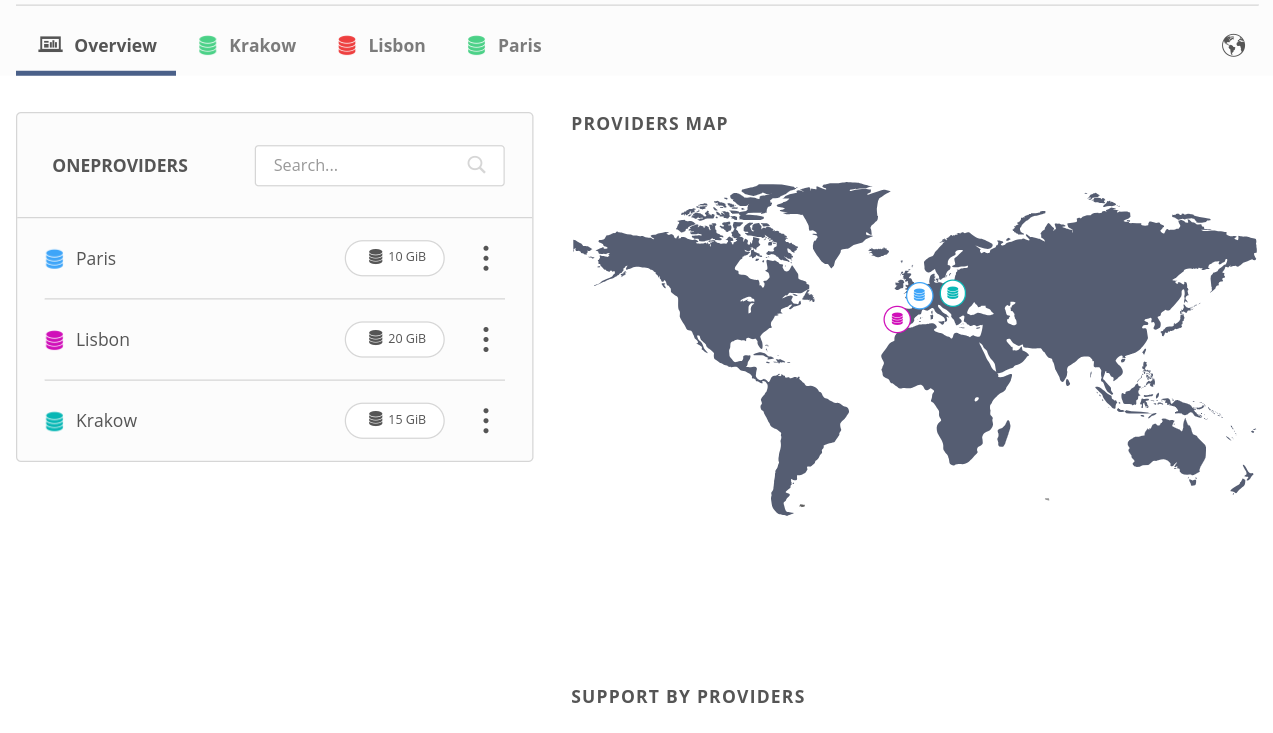
Other tabs in the space sidebar will be covered in the chapters that follow.