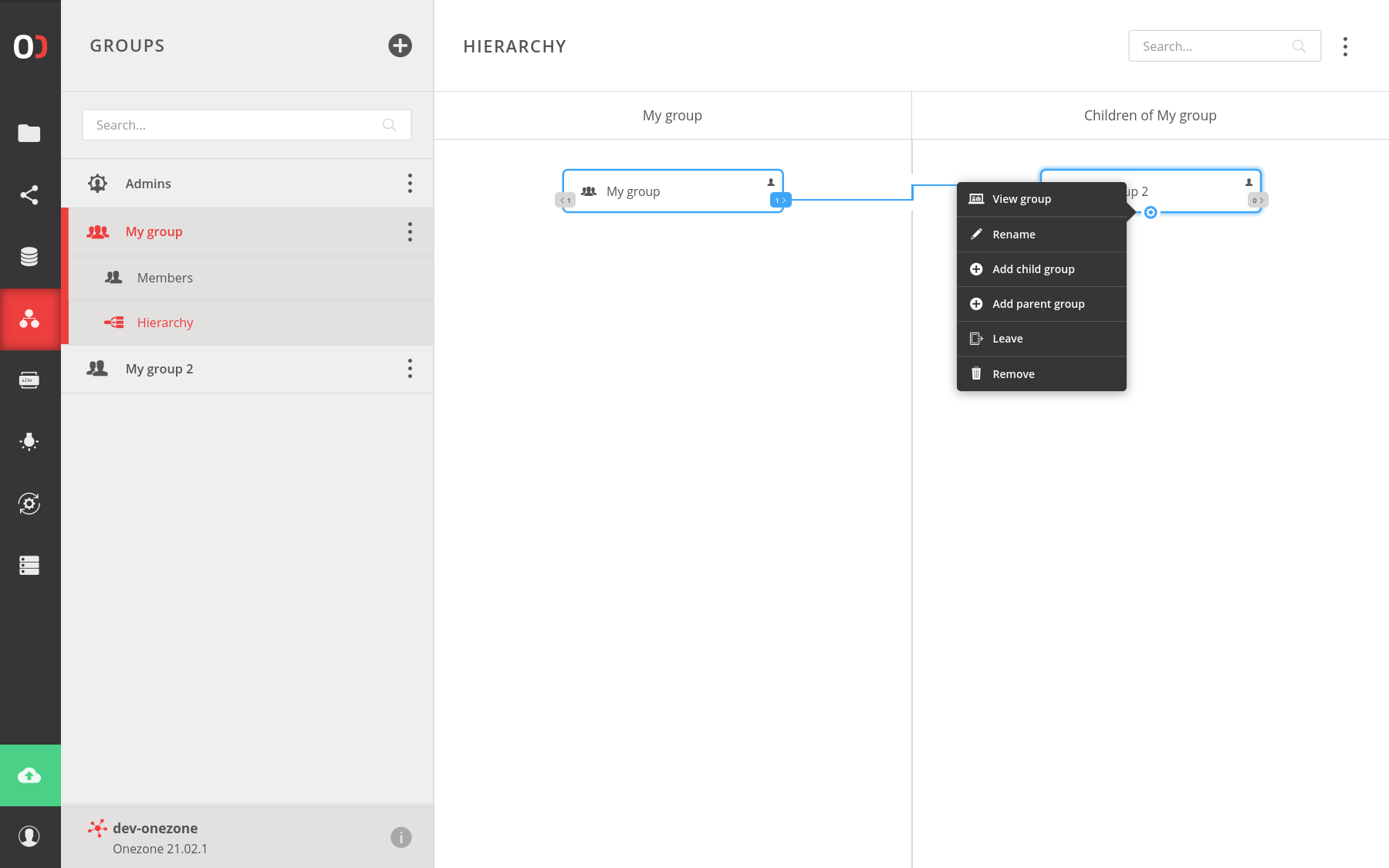# Groups
A group is an abstract entity with a name and at least one user assigned to it, who has sufficient permissions to manage it. Groups help you to manage users' access and privileges to your resources like spaces. You can create or join existing groups to easily manage and collaborate using your data. If you are an owner of the group (or have privileges: view space, view privileges) you can see a list of members and their privileges.
# Group members
A group is accessible only to its members. There are 2 kinds of group members - users and other groups. The group must have at least one user, but it does not require any group. Creating groups from users and groups may help you manage privileges to other resources of the system. Each user or group can be assigned different privileges in the group.
# Group privileges
You can manage the privileges of members of a group. Privileges that directly affect group management are view, modify and remove group, also view and set privileges. Also, there are privileges, which allow group hierarchy management, like adding/removing a child group or adding/leaving a parent group.
# Direct and effective memberships
You can belong to a group directly (for instance by consuming a group join token invitation), or you can belong to a group indirectly when one of your direct groups becomes a member of another group (this is called effective membership). If you belong to a group indirectly, your privileges result from the group's privileges, to which you belong. That means no one can modify your privileges directly.
# GUI guide
The following sections show how to create a group and perform basic operations in that group.
# Create or join a new group
Navigate to the GROUPS tab and click the (+) action button to create your group.
You may also join an existing group using the Consume action in the Tokens GUI,
in case you received an invite token from another user.
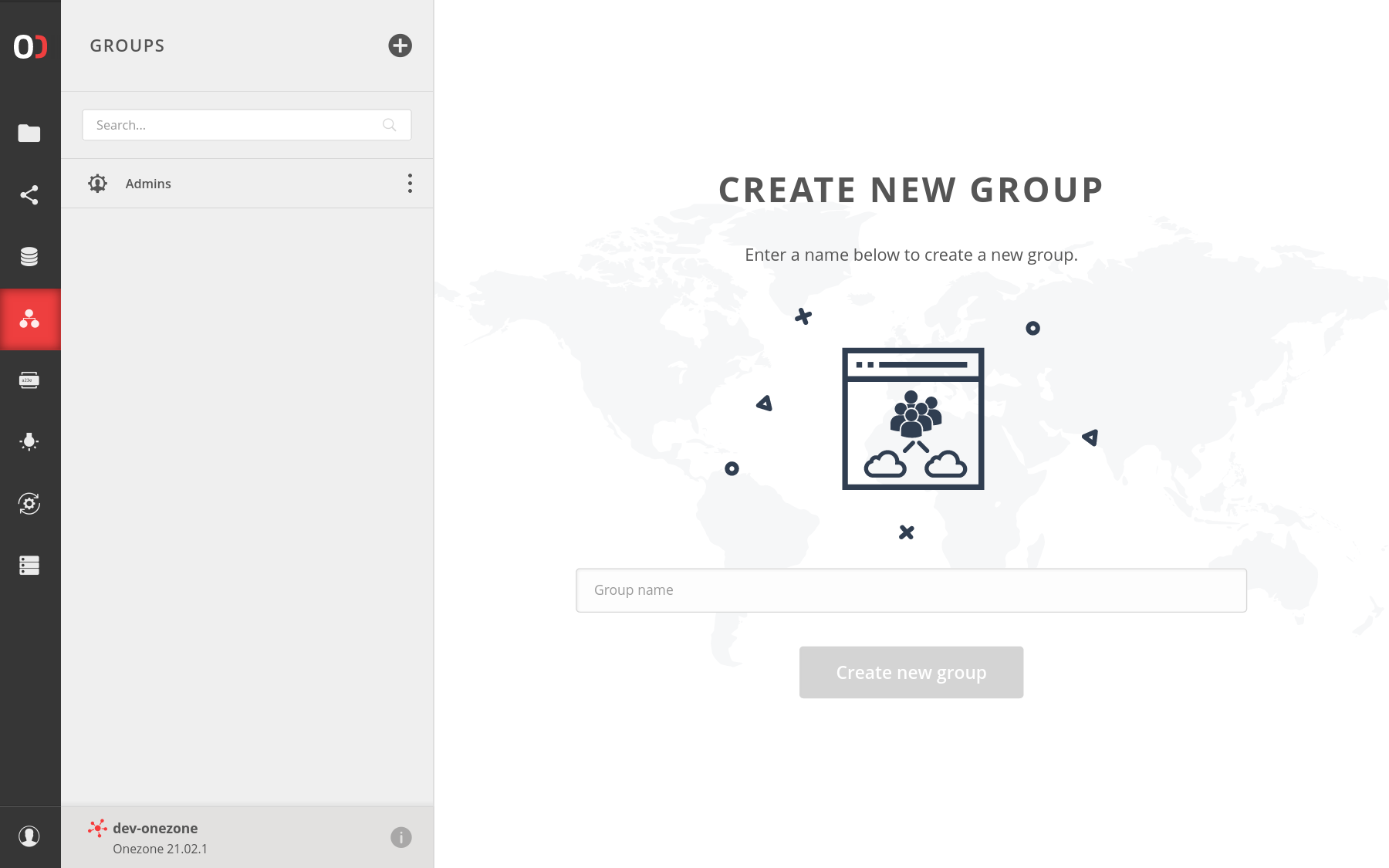
# Group management
Navigate to the GROUPS tab and choose your group, next click on the menu button, to choose some option.
There are a few options, which you can perform on the group: rename, leave, remove.
Also, you can copy the group's id, which is helpful for performing some REST API requests.
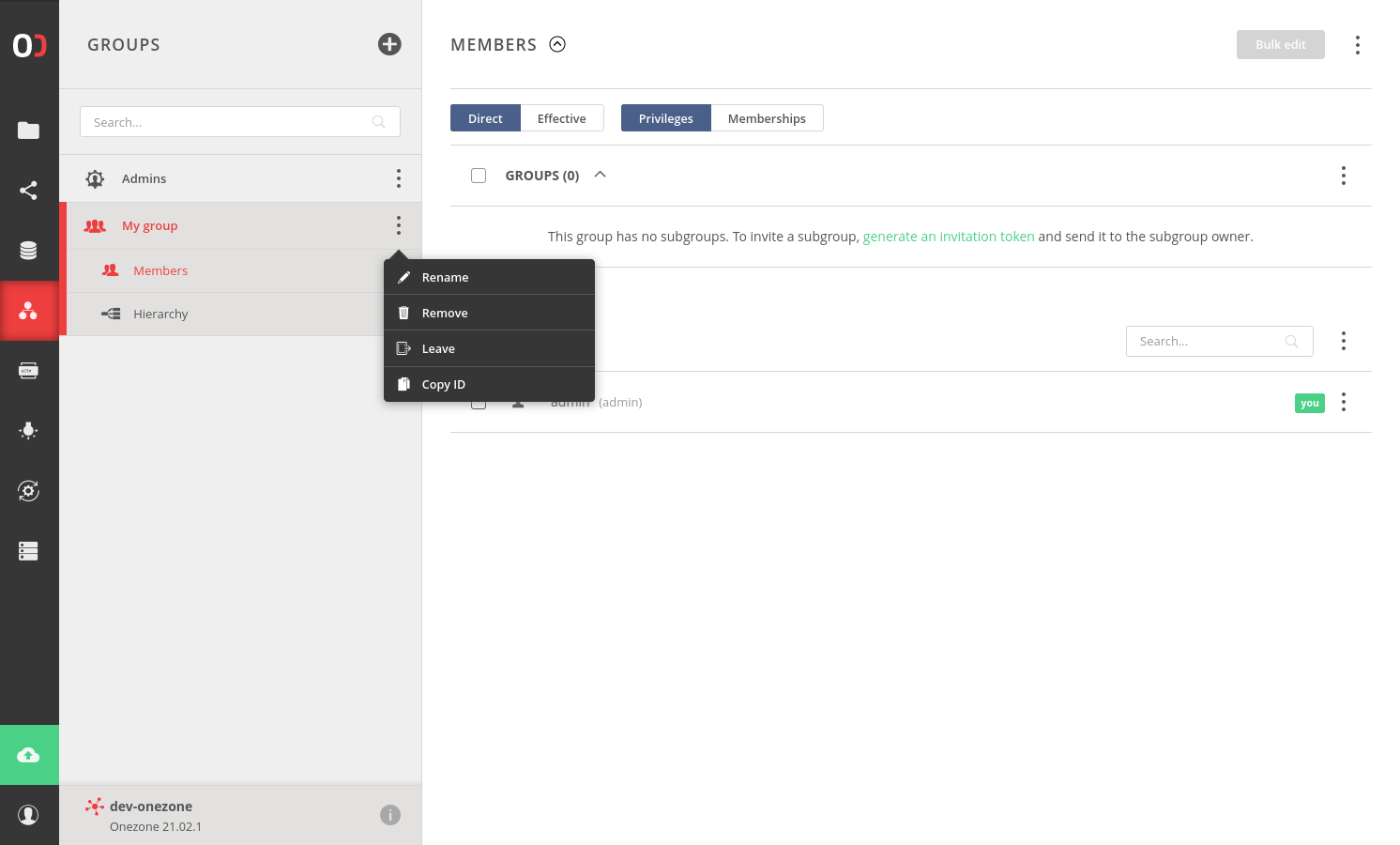
# Invite a user
Navigate to the Members submenu. Here, you can manage the users and
groups that belong to the group. To invite a new user, click on the
token generation action, copy the acquired token and pass it to another user.
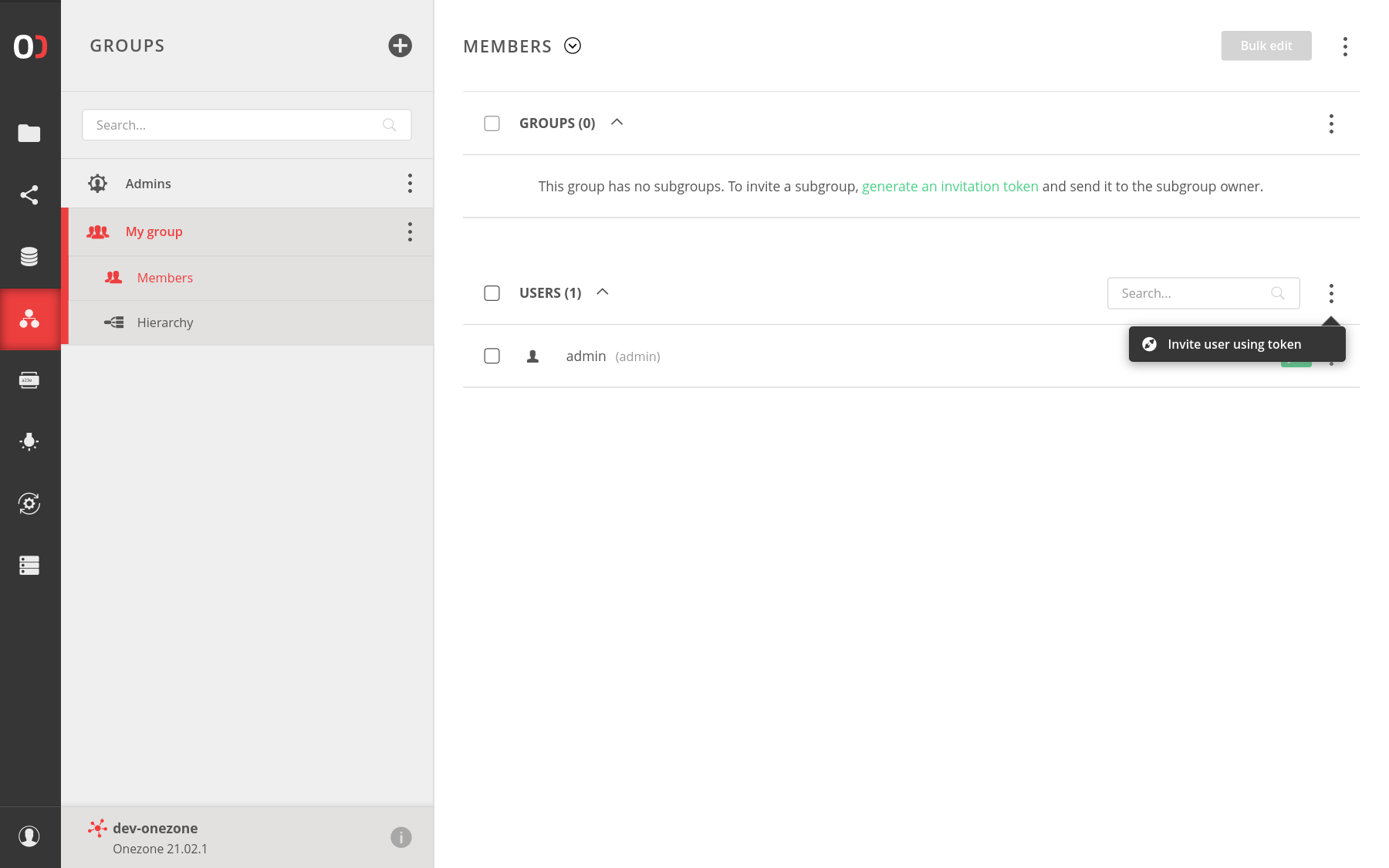
# Invite a group
Navigate to the Members submenu. To invite an existing group, to which you belong,
click on the menu and choose Add one of your groups actions.
If you want to invite a group to which you do not belong, choose from the menu Invite group using token
and pass that token to a member of that group.
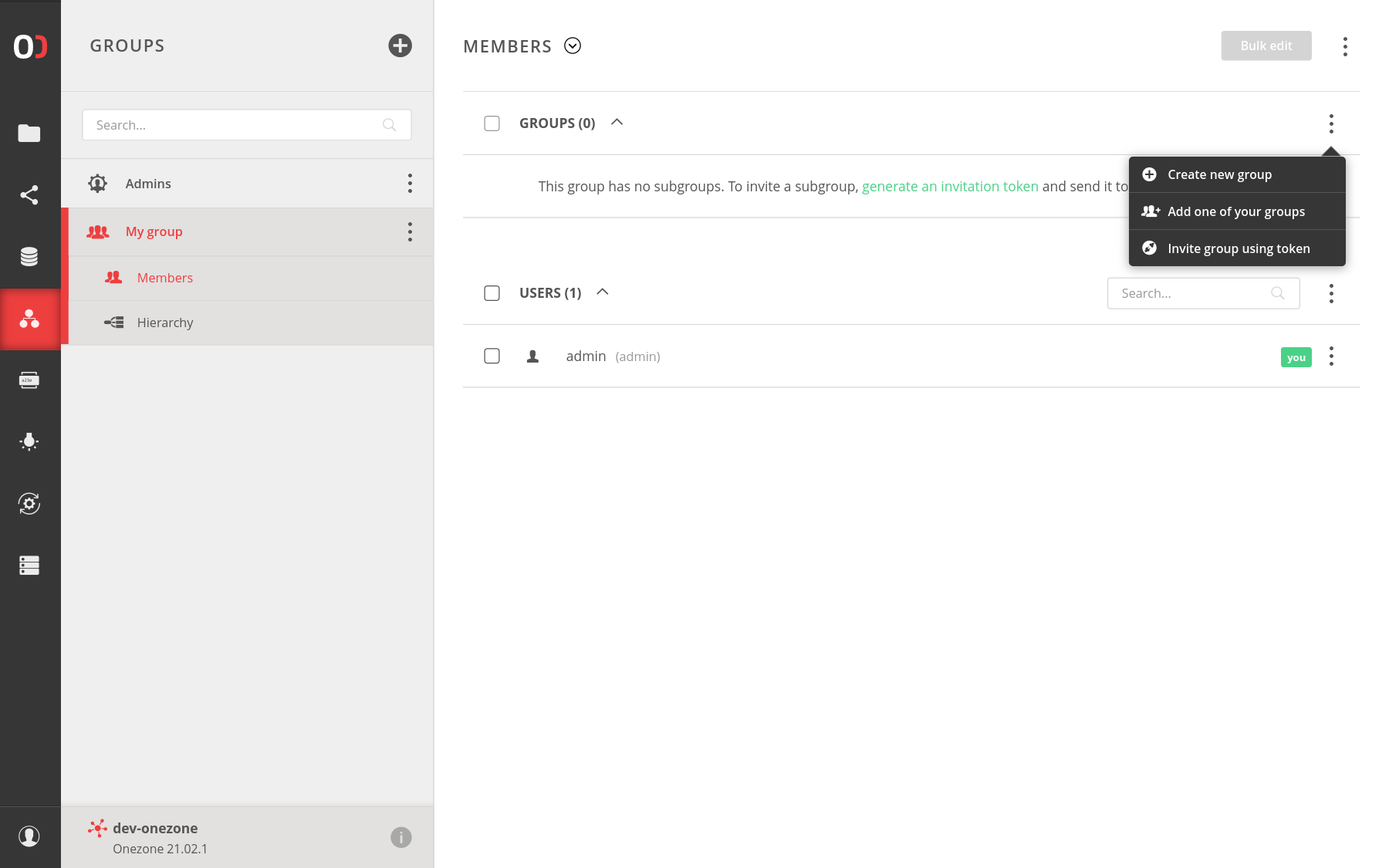
# Create a subgroup
Navigate to the Members submenu. To create a new group that already belongs to
one of your groups, click the menu and choose the option Create new group. Then in the modal window
enter the name of a new group and confirm click Create button.
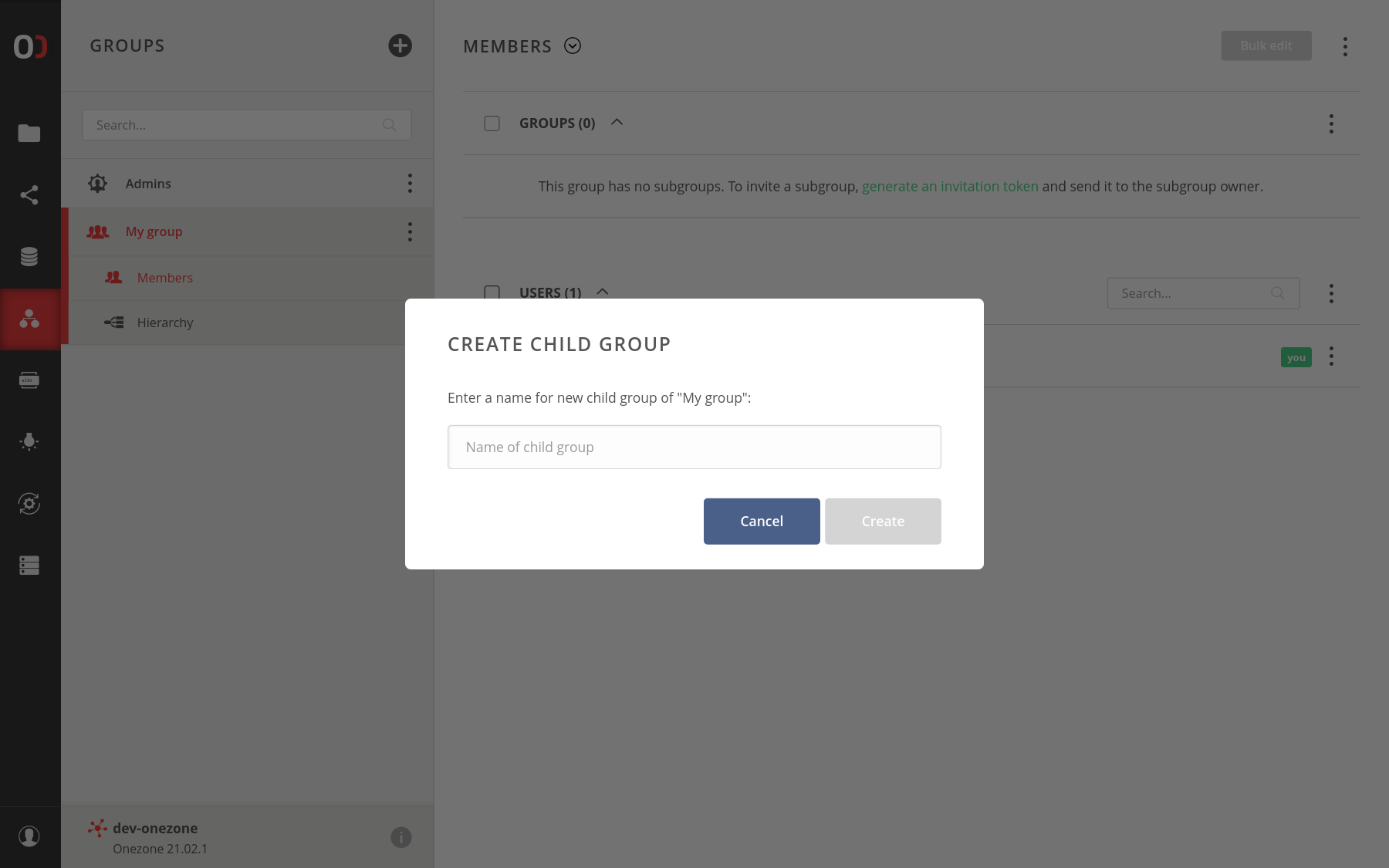
# Modify group privileges
To view and modify members' privileges of one or more groups, go to the Groups tab,
choose some groups from the menu, and go to the Members submenu. Expand one of the group's members
and grant or revoke privileges. Remember to save your privileges modification click on the Save button,
that appears when changes exist.
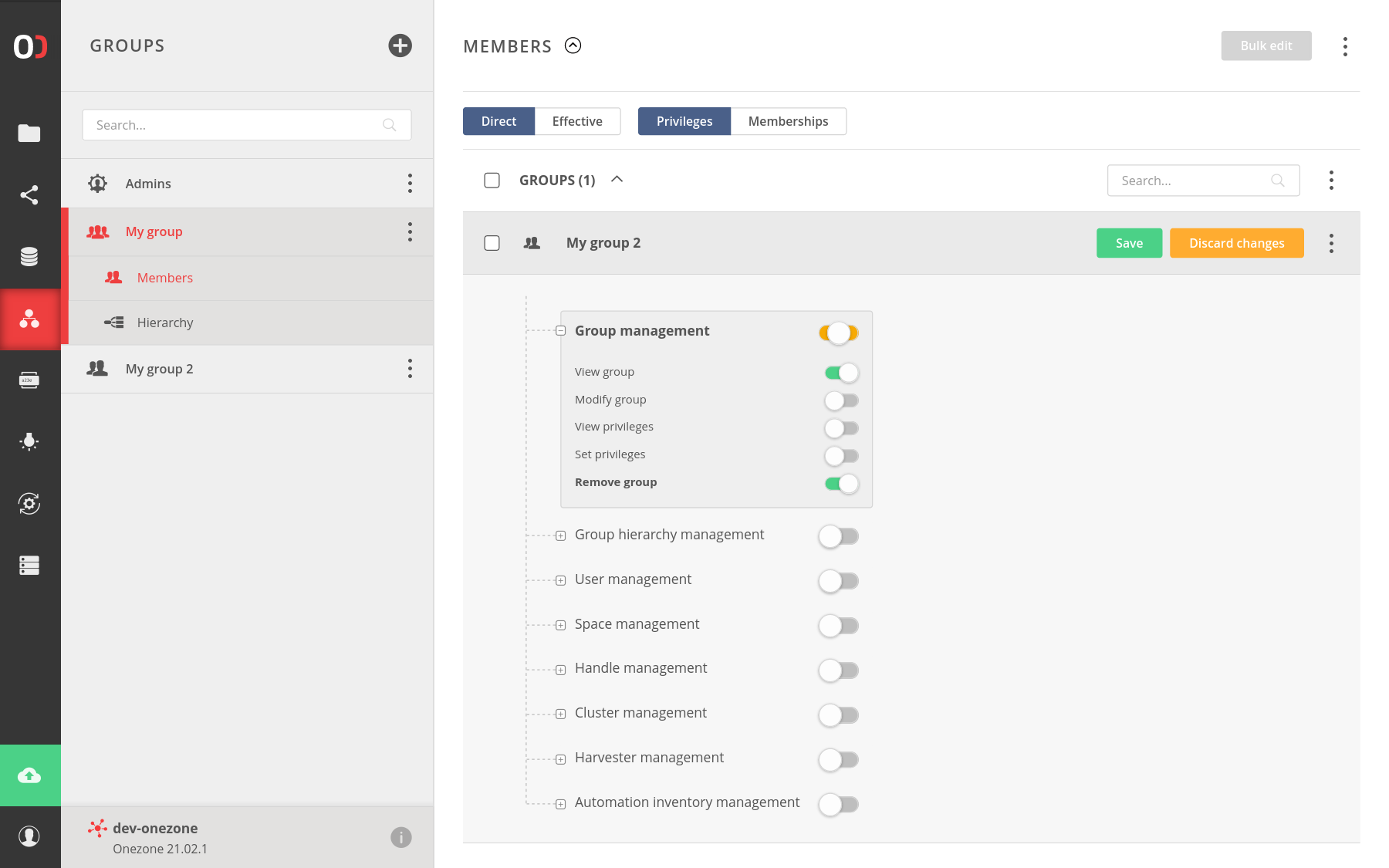
To modify more than one member at the same time, choose members and click on Bulk edit
and grant or revoke privileges in the modal window.
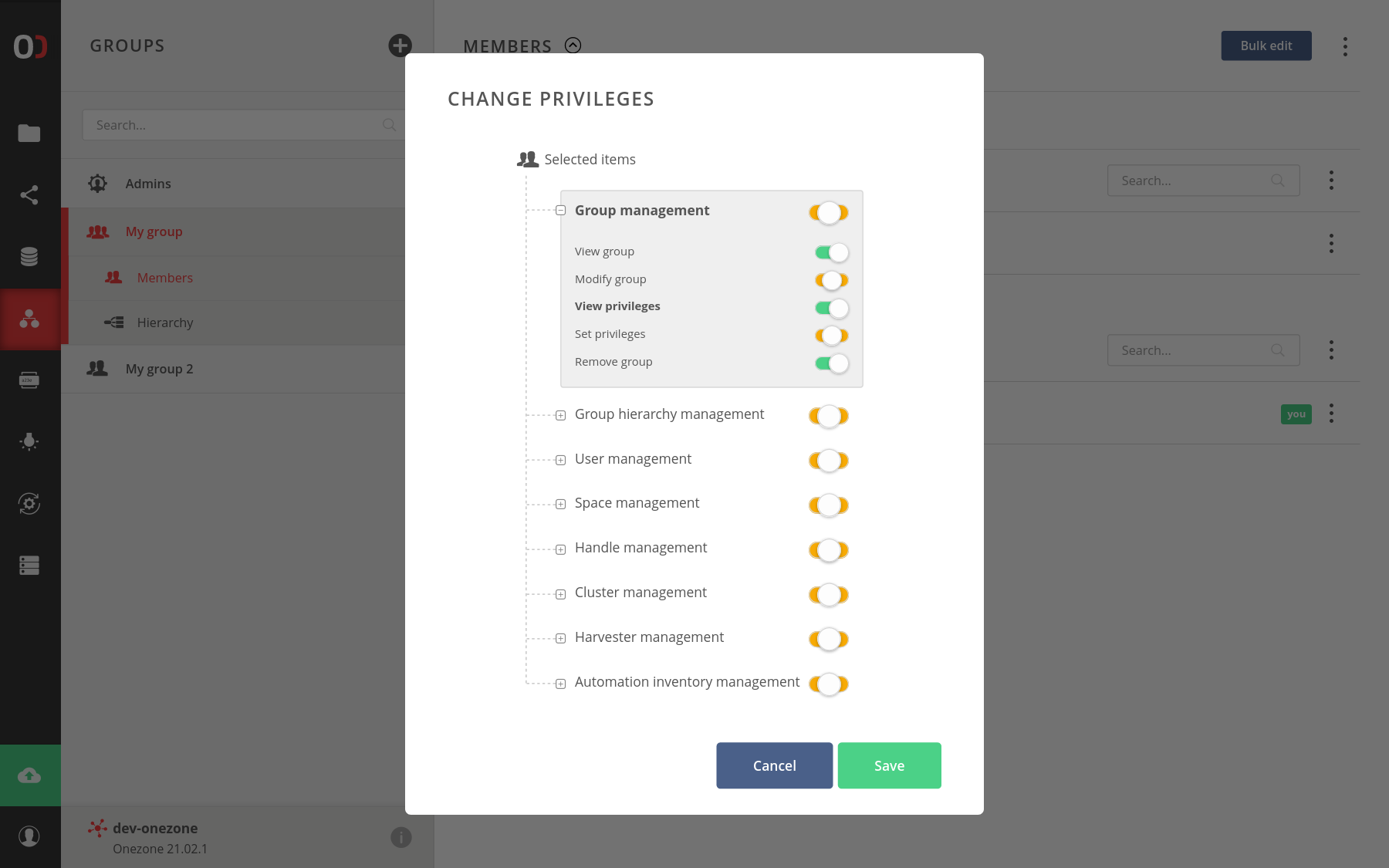
# Hierarchy view
Go to your group in the GROUP tab and choose Hierarchy from the submenu.
This is a powerful view that helps you explore the hierarchy and relation between
your group and your children and parent groups.
This view helps you view and manage the structure inside your group and also
shows to which groups your group belongs. You can manage here not only relations between
groups like removing or adding but also modifying groups.