# Public Data
Public Data collections refer to data records that are available to the public without the need for authentication, yet may be associated with varying levels of licenses and usage restrictions. Such collections that have open licenses and are openly accessible, exploitable, editable, and shareable by anyone are referred to as Open Data (opens new window).
In Onedata, a Public Data collection is an extended share that has been assigned a (publicly accessible) PID (opens new window)/DOI (opens new window) persistent identifier and descriptive metadata. The metadata includes a license; if it's open, the collection can be classified as Open Data.
The process of exposing a share as Public Data is as follows:
- It's assigned Dublin Core (opens new window) or Europeana Data Model (opens new window) metadata, which are the widely adopted standards for Public Data annotation.
- It's registered in an external service that issues persistent identifiers (PID/DOI).
- From that point on, it's advertised by OAI-PMH (opens new window) protocol — so that Public Data indexing services can include the collection in their searchable databases.
Persistent identifiers can be generated and assigned to shares by users who have access to a handle service within the current Onezone.
NOTE
Handle services can be registered in Onezone by users who have access rights to specific handle registers. For more information about registering and managing handle services in Onedata, see the handle services chapter of the Admin guide.
# Publishing via Web GUI
First, you need to create a share of a file or directory and visit its share management view — see the shares chapter for the guide.
In the share management view, switch to the Expose as Public Data tab, where you can choose the handle service to provide a persistent identifier for your data collection, and metadata type.
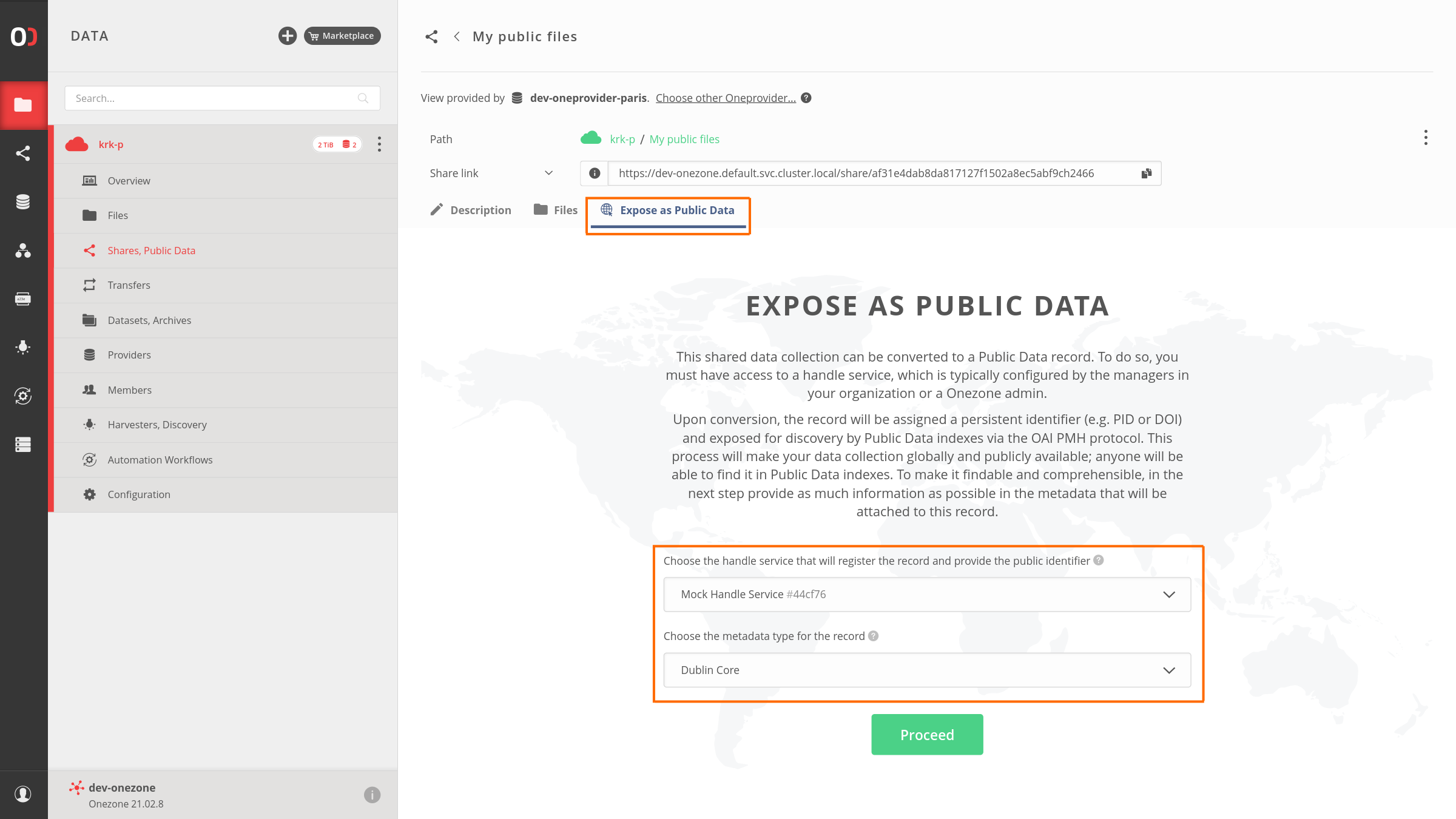
After choosing the handle service and metadata type, click on Proceed button below dropdowns to start filling in a metadata for your Public Data collection. In this example, we chose the Dublin Core Metadata format. You can switch between the default Visual editor or the XML editor, which supports DCMES Version 1.1 (opens new window) specification. In both editors, you can describe your collection using properties from a set of 15 predefined types, such as Creator, Title, or Description.
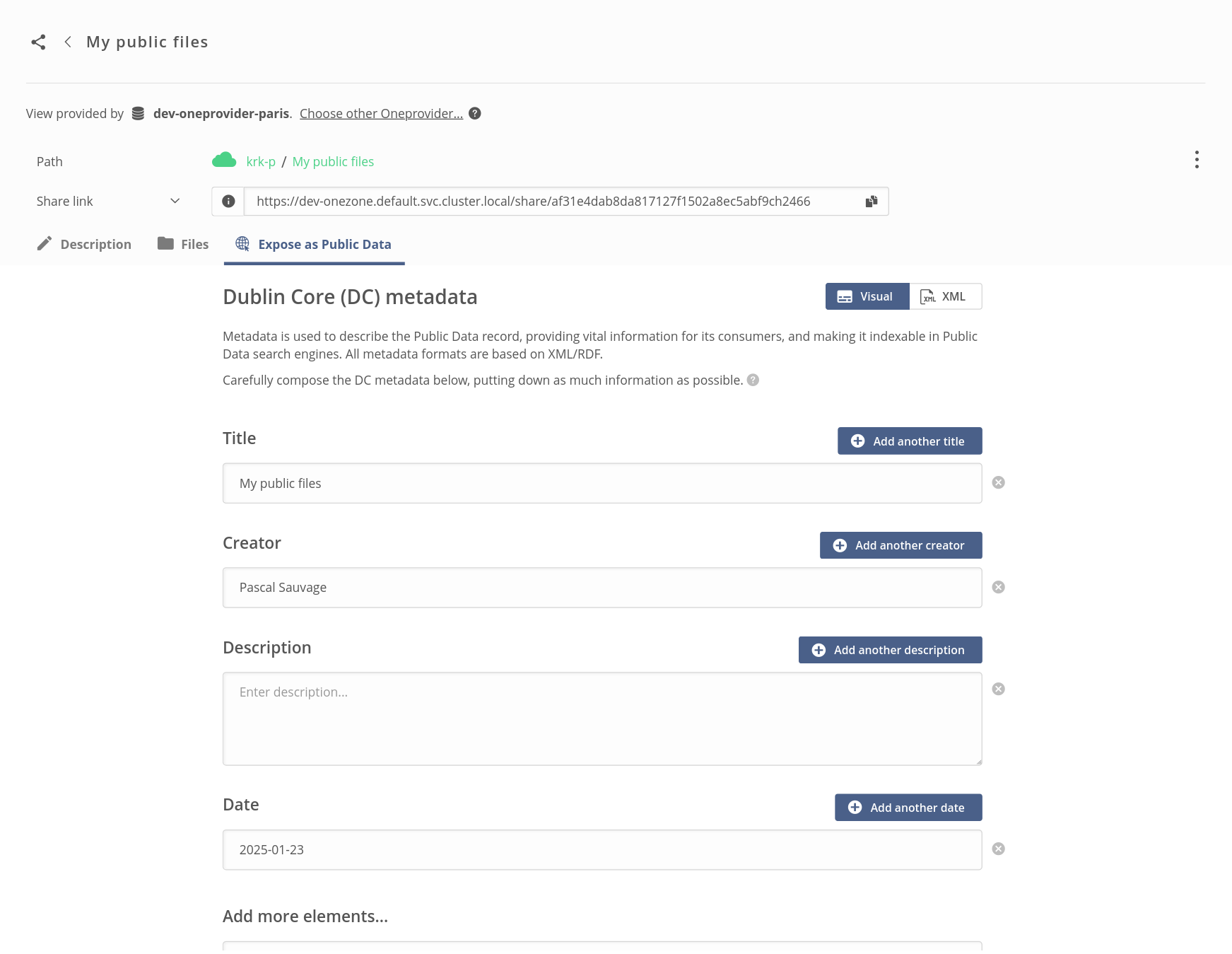
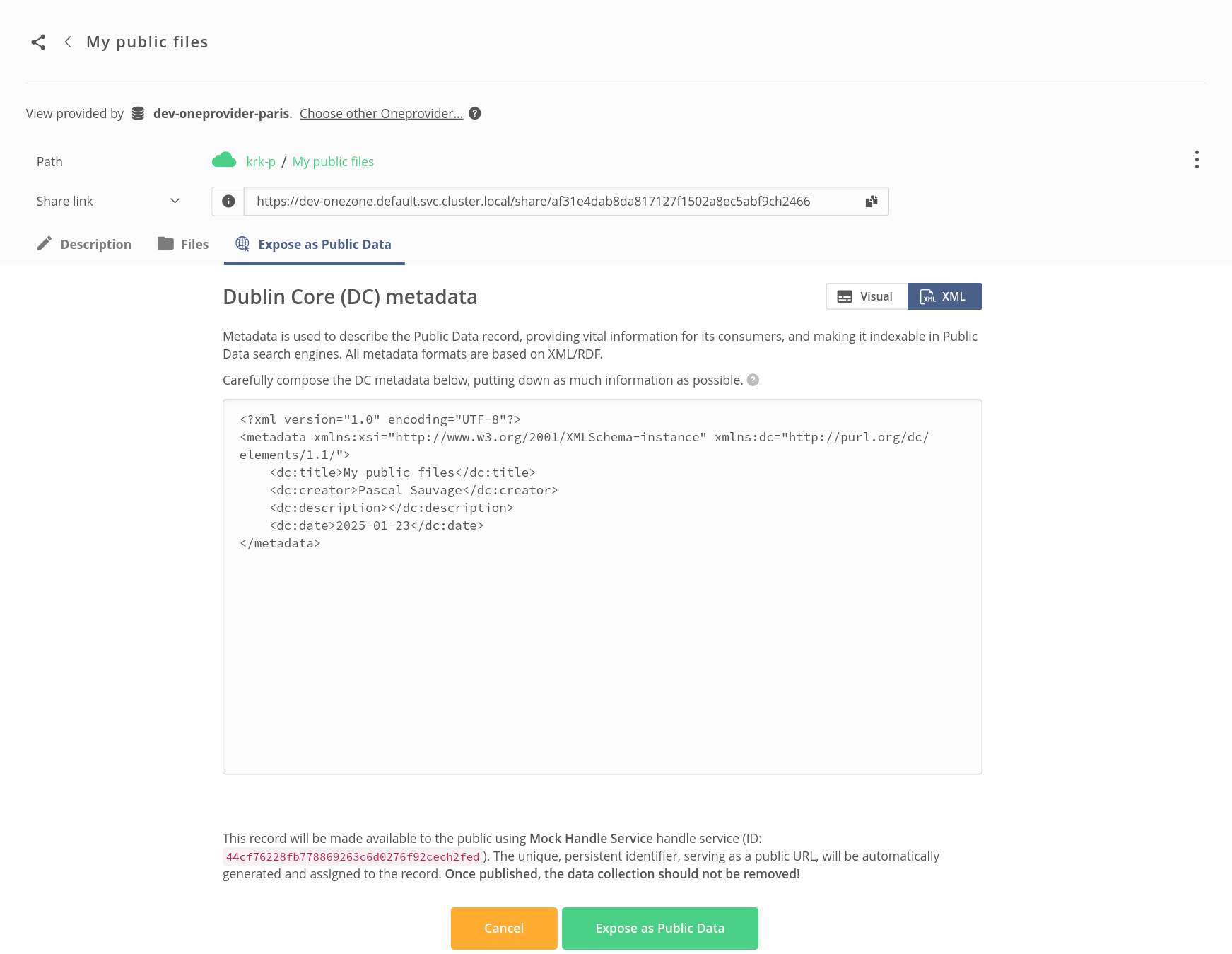
After you complete filling in the metadata, click on the Expose as Public Data button at the end of the form to finalize publication. When the process completes, the current tab of a share management view will change its name to Public Data. Here, you can view the metadata as seen by anonymous users in the public view.
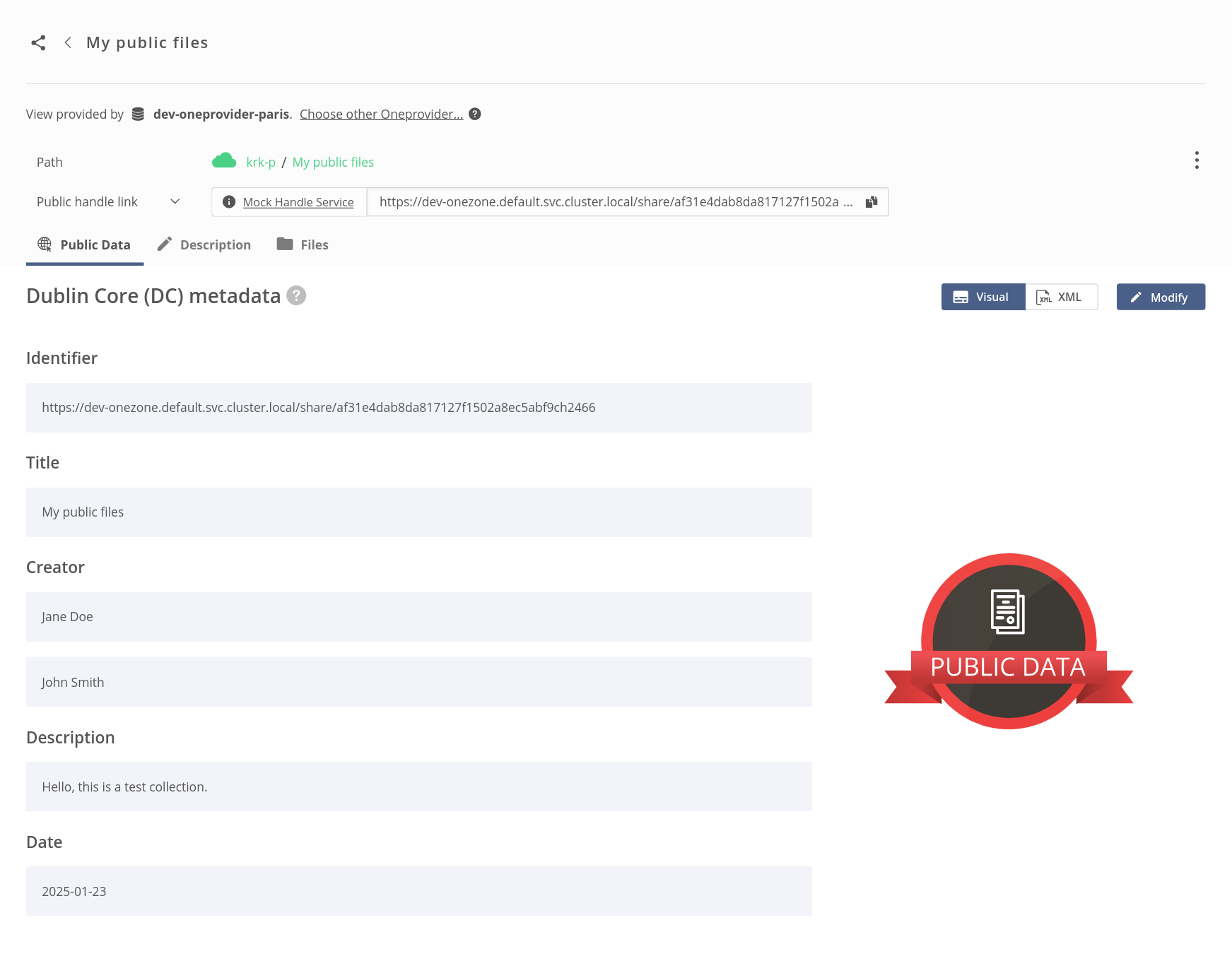
NOTE
Please keep in mind that once published, your collection should not be removed.
Now you can find a link to the public handle in the box where a share link was presented before, choosing Public handle link options from the dropdown.
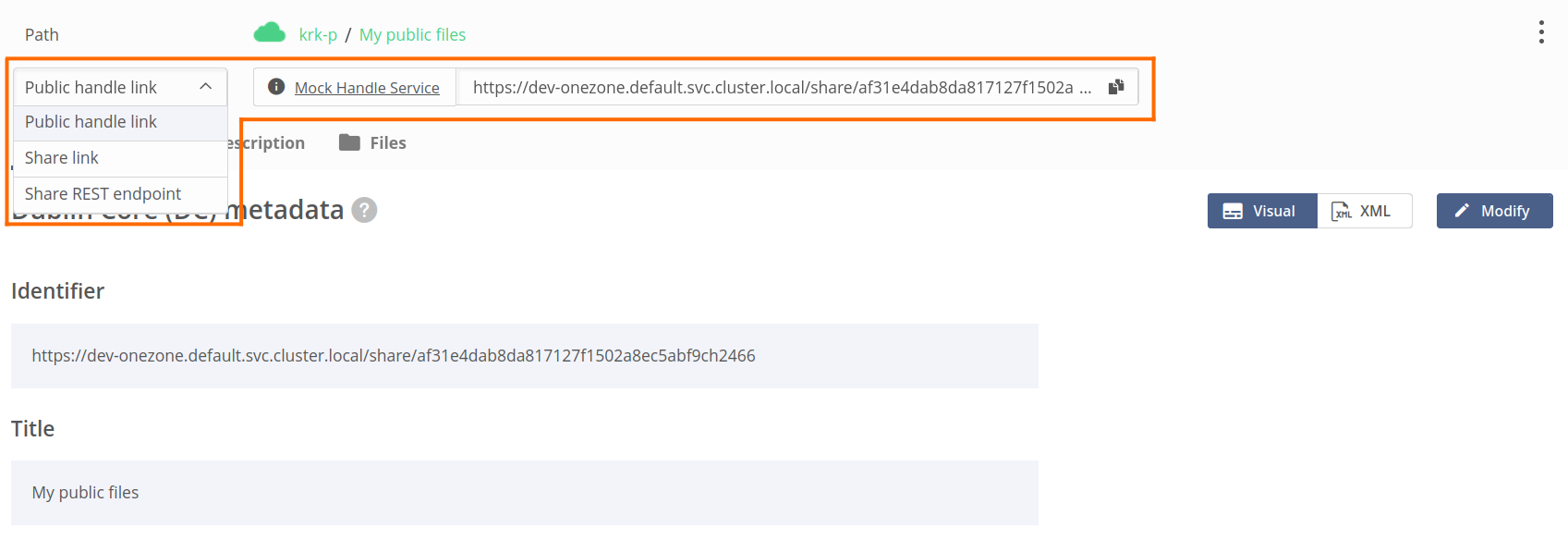
NOTE
Although the Public handle link is displayed by default in the link box, you can still use the Share link by choosing it in the dropdown.
Visit the public handle URL to view your Public Data collection, available publicly on the Internet.
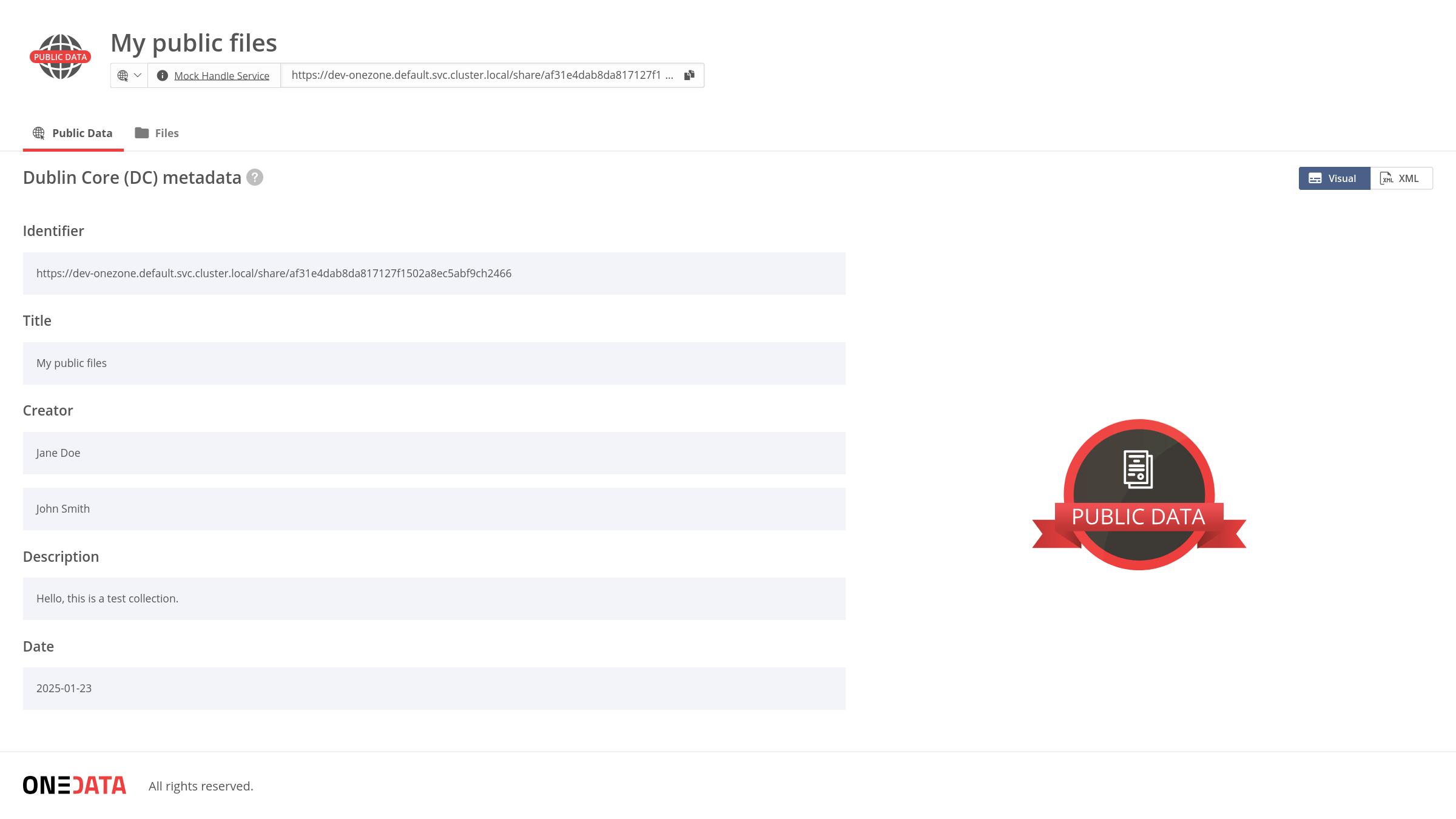
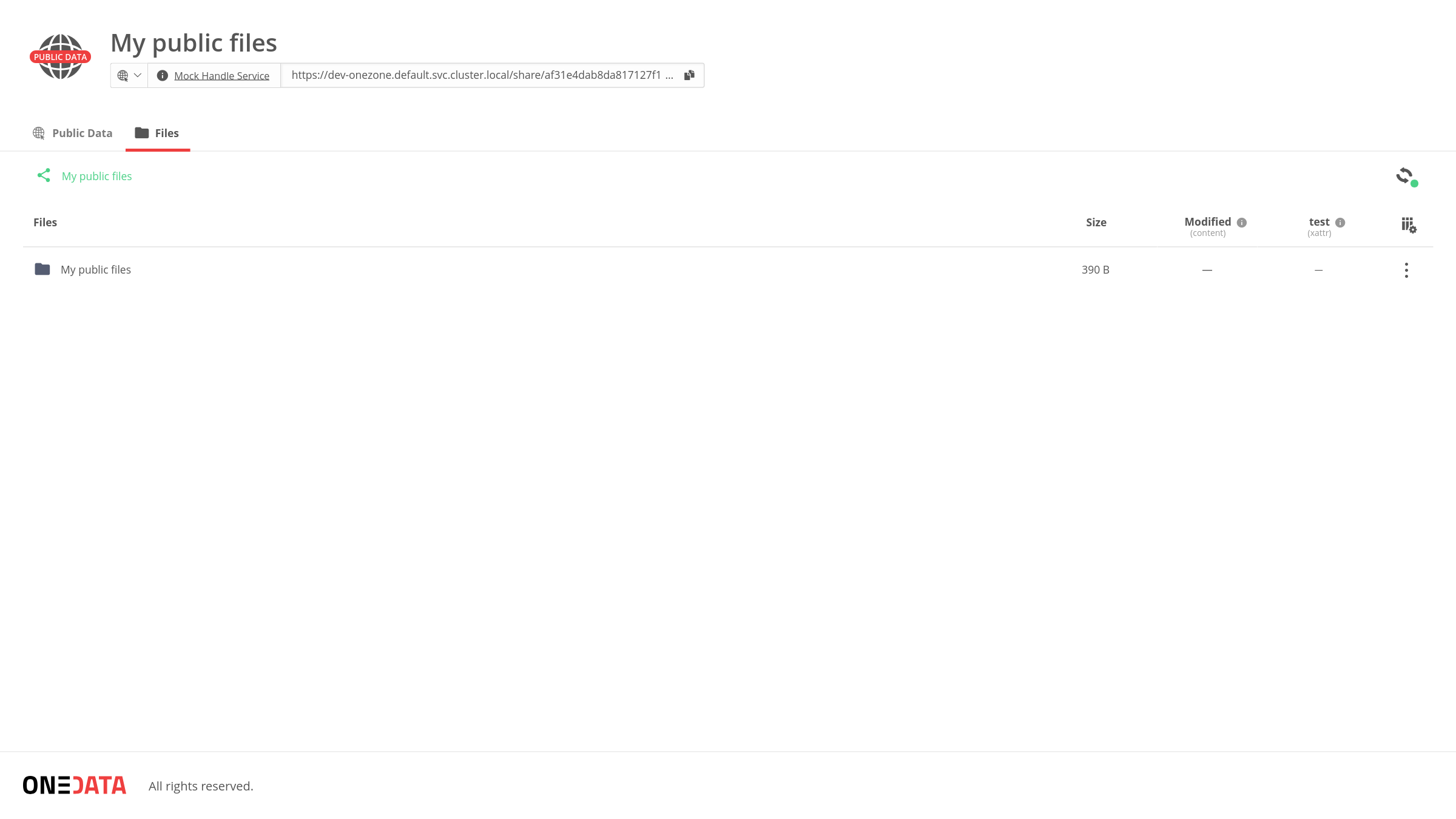
NOTE
You can still add the description of the share besides the Dublin Core metadata as described in the Share Description section of the documentation.
# Publishing via REST API
TIP
For full API reference, see the handle (opens new window) and the handle service (opens new window) chapters of the Onedata REST API documentation.
First, obtain handle service and target share IDs. You can get available handle services registered in the current Onezone using the following command line:
curl -u username:password https://$ONEZONE_HOST/api/v3/onezone/user/effective_handle_services
which can result in:
{"handle_services":["054900fc799a7f14451e99fac94f351ach7099"]}
The share ID can, for example, be obtained from Web GUI's share link, which is in the following format:
https://dev-onezone.default.svc.cluster.local/share/$SHARE_ID
For our example:
https://dev-onezone.default.svc.cluster.local/share/0c2f0b363b8e681746d315025e971b5cch0846
the ID is 0c2f0b363b8e681746d315025e971b5cch0846.
Handles for shares can be also generated using the REST API using the following command line:
curl -u admin:password -X POST -H "Content-type: application/json" \
-d '{"handleServiceId": "'"$HANDLE_SERVICE_ID"'", "resourceType": "Share", "resourceId": "'"$SHARE_ID"'", "metadata": "'"$METADATA"'" }' \
https://${ONEZONE_HOST}/api/v3/onezone/handles
with previously obtained $HANDLE_SERVICE_ID and $SHARE_ID. $METADATA must be
Dublin Core (opens new window) compatible
metadata in escaped XML, for example:
METADATA='<?xml version=\"1.0\" encoding=\"UTF-8\"?>\r\n<metadata xmlns:xsi=\"http:\/\/www.w3.org\/2001\/XMLSchema-instance\" xmlns:dc=\"http:\/\/purl.org\/dc\/elements\/1.1\/\"><dc:title>Public two<\/dc:title><dc:creator>Unnamed User<\/dc:creator> <dc:description>My description<\/dc:description><dc:date>2023-06-14<\/dc:date><\/metadata>'
which is the one-liner version of the following metadata:
<?xml version="1.0" encoding="UTF-8"?>
<metadata
xmlns:xsi="http://www.w3.org/2001/XMLSchema-instance"
xmlns:dc="http://purl.org/dc/elements/1.1/"
>
<dc:title>Public two</dc:title>
<dc:creator>Unnamed User</dc:creator>
<dc:description>My description</dc:description>
<dc:date>2023-06-14</dc:date>
</metadata>
After successful publication, you can get created handle ID (handleId property) using
the following command line:
curl -u user:password https://${ONEZONE_HOST}/api/v3/onezone/shares/${SHARE_ID}
which could result in:
{
"spaceId":"d908ebabf0e268722986f828295f1e73ch1269",
"shareId":"0c2f0b363b8e681746d315025e971b5cch0846",
"rootFileId":"00000000007E9B8B736861726547756964233866363465616530303433353763333461663661363538393264336630353961636834616236236439303865626162663065323638373232393836663832383239356631653733636831323639233063326630623336336238653638313734366433313530323565393731623563636830383436",
"publicUrl":"https://dev-onezone.default.svc.cluster.local/share/0c2f0b363b8e681746d315025e971b5cch0846",
"publicRestUrl":"https://dev-onezone.default.svc.cluster.local/api/v3/onezone/shares/0c2f0b363b8e681746d315025e971b5cch0846/public",
"name":"Public two",
"handleId":"3e000b055c3d0709097fd2dbfd96f9fech0280",
"fileType":"dir",
"description":"",
"creator":{
"type":"user",
"id":"18315530b102ae46e5890f301b72e151ch19c1"
},
"creationTime":1686741221
}
In the example, created handle ID is 3e000b055c3d0709097fd2dbfd96f9fech0280.
Now you can get detailed information about the handle using:
HANDLE_ID="3e000b055c3d0709097fd2dbfd96f9fech0280"
curl -u user:password https://${ONEZONE_HOST}/api/v3/onezone/handles/${HANDLE_ID}
which could result in:
{
"timestamp":"2023-06-14T11:35:30Z",
"resourceType":"Share",
"resourceId":"0c2f0b363b8e681746d315025e971b5cch0846",
"publicHandle":"https://dev-onezone.default.svc.cluster.local/share/0c2f0b363b8e681746d315025e971b5cch0846",
"metadata":"<?xml version=\"1.0\" encoding=\"UTF-8\"?>\r\n<metadata xmlns:xsi=\"http://www.w3.org/2001/XMLSchema-instance\" xmlns:dc=\"http://purl.org/dc/elements/1.1/\"><dc:title>Public two</dc:title><dc:creator>Unnamed User</dc:creator> <dc:description>My description</dc:description><dc:date>2023-06-14</dc:date></metadata>",
"handleServiceId":"054900fc799a7f14451e99fac94f351ach7099",
"handleId":"3e000b055c3d0709097fd2dbfd96f9fech0280",
"creator":{
"type":"user",
"id":"a807cb71fd4524f3bbbd1dbc6c51292fch4524"
},
"creationTime":1686742530
}